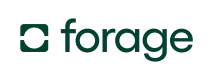Classify Your Product Catalog
Automatically identify EBT SNAP and HSA/FSA-eligible products using Forage’s AI-powered Catalog Assistant
Forage’s Catalog Assistant helps retailers save time by analyzing their catalog and automatically generating recommended eligibility classifications for EBT SNAP-eligible and HSA/FSA-eligible products.
What are catalog classifiers?
Catalog classifiers are automated systems that analyze each item in your product catalog and apply government-specific rules to determine eligibility for EBT SNAP and HSA/FSA programs.
Forage’s Catalog Assistant uses these classifiers to generate recommendations based on the product’s description, department, UPC, GTIN, and other fields. Each classifier outputs a True or False value for eligibility, along with a confidence flag to guide manual review:
- snap_eligible: Recommends SNAP eligibility
- hsa_fsa_eligible: Recommends HSA/FSA eligibility
- manual review recommended: Flags low-confidence results needing your attention
These classifiers help streamline your workflow; however, final review and classification decisions remain your responsibility.
How the Catalog Assistant Works
- Upload your product catalog as a CSV with the required fields.
- Forage analyzes each item using government-compliant classifiers.
- Download the output file with new eligibility and confidence columns.
- Review and finalize your classifications based on system recommendations.
Catalog Assistant Accuracy
High-confidence classifications are typically 90–95% accurate, though results may vary depending on your catalog data.
Preparing your catalog file
- Format your file as a CSV. The Comma-Separated Values format ensures compatibility with Forage’s system.
- Each row in your file should represent a single product. To avoid missing classifications, ensure that all required fields are filled out for every item.
CSV file fields
To successfully classify your products, include the required fields below. Optional fields are not required but are encouraged to help Forage improve this service for you over time. Fields that are not required or optional may be left in and will still be present in the output you receive.
| Field name | Required | Description | Example |
|---|---|---|---|
item_description | True | Name and description of the item. | "Soylent Complete Nutrition Protein Meal Replacement Drink, Original, 14 oz" |
department | True | The top-level category in the item's taxonomy within your catalog. | "Beverages" |
upc | True | The item’s Uniform Product Code identifier. | "858369006153" |
gtin | True | A Global Trade Item Number used to uniquely identify a product internationally. GTINs may be 8, 12, 13, or 14 digits long and are commonly used for barcodes. | "00012345600012" |
has_nutrition_label | False | Whether or not the item has a nutrition label from the United States Food and Drug Administration (FDA). Note: A supplement label doesn’t qualify as a nutrition label. | "True" |
Best practices for formatting your CSV
Following these best practices will help ensure accurate and efficient classification results.
- Include All Required Fields. Ensure that every product entry contains the required fields to avoid processing errors.
- Use Consistent Product Names. Standardize product names across your catalog to prevent duplicate or conflicting classifications.
Sample data format
The sample CSV file below shows example values for each required field in your CSV file. Use this as a reference when preparing your product catalog for upload.
Upload and review your catalog
Once your catalog file is correctly formatted, follow these steps to upload it and review your results:
How to upload and review your catalog
- Log in to your Forage Merchant Dashboard.
- Go to Catalog Assistant.
- Click Upload New Catalog and select your CSV file.
- If your account is HSA/FSA enabled, choose which classifier to run: EBT or HSA/FSA.
- Your file will appear as “processing” in the table.
- Within 24 hours, Forage will email you when the output file is ready.
- Download the processed file from the dashboard.
- Review the new classification columns:
- Use the eligibility fields (
snap_eligible,hsa_fsa_eligible) as recommendations. - Check items flagged as
manual review recommendedbefore finalizing.
- Use the eligibility fields (
- Finalize your classifications. You're responsible for confirming accuracy, but Forage support is available if you have questions.
Manual Review is Required
You must manually review any item flagged for low confidence. Use the classifier results as a guide, not a final decision.
New columns
Pay special attention to the new columns added by the Catalog Assistant:
EBT SNAP classifier output fields:
-
snap_eligible: Indicates whether the Catalog Assistant recommends classifying the product as EBT SNAP eligible.True: Recommended as eligible.False: Recommended as ineligible.
HSA/FSA classifier output fields:
-
manual review recommended: Flags whether the Catalog Assistant has low confidence in its recommendation. Low-confidence items should be carefully reviewed.True: Low-confidence recommendation; review carefully.False: Higher confidence recommendation; less likely to need changes.
-
hsa_fsa_eligible: Indicates whether the Catalog Assistant recommends classifying the product as HSA/FSA eligible.True: Recommended as eligible.False: Recommended as ineligible.
Classifying private label items
New Private Label Items Need Review
The classifier won’t recognize new private label items unless Forage has reviewed them.
If your catalog includes private label products that Forage hasn’t seen before, the HSA/FSA classifier may not return accurate results.
To ensure private label items are included in classification:
- Contact your Forage account manager with a list of private label items you think are HSA/FSA-eligible.
- Forage will review the list and gather the relevant data.
- Once that’s finished, rerun the classifier to obtain the latest results.
If you're not sure whether your items are already recognized, contact support before uploading.
Troubleshooting & next steps
Follow these steps if you encounter issues or need to take action after classification.
- Fix Upload Errors. Ensure your file is in CSV format. Check that all required fields are included and properly formatted.
- Handle Missing or Incorrect Classifications. Unclassified items may need manual review. Double-check the item description and department for accuracy if a classification seems incorrect.
- Implement Results and Provide Feedback. Update your product listings using the classified file. Share feedback with Forage to help improve classification accuracy.
Additional resources
Here are some other resources to consider:
Updated 26 days ago