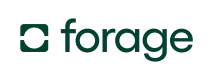JS HSA/FSA Quickstart
Use the Forage JavaScript SDK to accept HSA/FSA payments online.
Get up and running with Forage’s JavaScript SDK to accept HSA/FSA and EBT payments online. This guide walks you through the installation, setup, styling, and execution of key payment operations.
In this guide, you’ll learn how to:
- Step 1: Initialize a ForagePaymentSheetElement
- Step 2: Style a ForagePaymentSheetElement
- Step 3: Set up text input validation
- Step 4: Tokenize an HSAFSA payment method
Prerequisites
Before we get started, make sure you have the following ready to go:
- A Forage account
(Contact us if you don’t have one yet.) - forage-js-sdk package version 1.3.0 or later
For more information, see:
Step 1: Initialize a ForagePaymentSheetElement
A Forage Payment Sheet is a secure, client-side entity that accepts and submits customer input for an HSA/FSA transaction.
The JS SDK includes a ForagePaymentSheetElement for collecting all of the required HSA/FSA card data, pictured below.
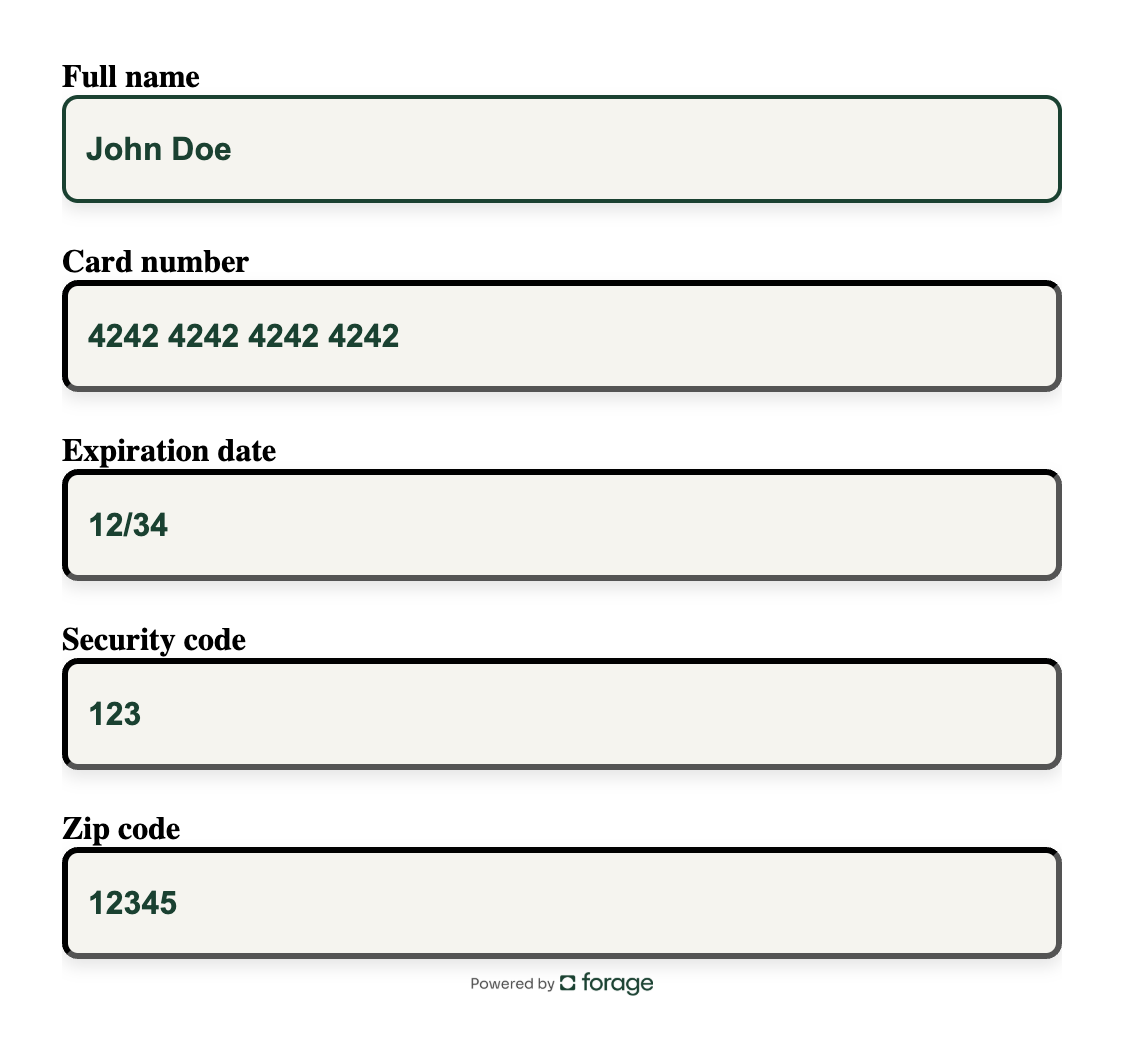
Example HSA/FSA payment form.
Create a parent container for the Forage Element, as in the following example:
<div id="card-tokenization-form-container" style="width: 500px; height: 500px;"></div>After initializing Forage JS, create and add the ForagePaymentSheetElement component to your front-end checkout flow to collect a customer’s HSA/FSA Card number (Create a ForagePaymentSheetElement).
const paymentSheetElement = forage.create('payment_sheet', {
paymentSheet: {
paymentType: 'HSAFSA',
// provide the label text and/or placeholder text for each field
fields: {
cardHolderName: {
labelText: 'Full name',
placeholderText: 'John Doe',
},
cardNumber: {
labelText: 'Card number',
placeholderText: '1234 1234 1234 1234',
},
cardExpiration: {
labelText: 'Expiration date',
placeholderText: 'MM/YY',
},
cardCVV: {
labelText: 'Security code',
placeholderText: 'CVV',
},
cardZipCode: {
labelText: 'Zip code',
placeholderText: '12345-6789',
},
},
// we'll cover styles, errorStyles, and field styles in the next section
styles: {...},
errorStyles: {...},
},
});
paymentSheetElement.mount('card-tokenization-form-container')Step 2: Style a ForagePaymentSheetElement
Set the width and height on the Forage element’s parent container to adjust the size of the element, as in the following example.
<div id="card-tokenization-form-container" style="width: 500px; height: 500px;"></div>Three types of styles can be set on the ForagePaymentSheetElement.
styles- Common styles that will propagate to all fields
errorStyles- Applied when an invalid field’s blur event is called
- Removed when input is detected in an invalid field
field styles- Styles specific to a field. Takes precedence over any common styles on a field.
Style settings can affect the field's input and label styles using the inputStyles and labelStyles objects, respectively.
Pass the styles when creating the ForagePaymentSheetElement.
const paymentSheetElement = forage.create('payment_sheet', {
paymentSheet: {
paymentType: 'HSAFSA',
fields: {
cardHolderName: {
labelText: 'Full name',
placeholderText: 'John Doe',
// styles scoped only to this field and will override common styles
styles: {
inputStyles: {
border: '2px solid #024230',
},
labelStyles: {
textAlign: 'center',
},
},
},
cardNumber: {...},
cardExpiration: {...},
cardCVV: {...},
cardZipCode: {...},
},
// common styles that will propagate to all fields
styles: {
inputStyles: {
border: '3px solid black',
borderRadius: '8px',
outline: 'none',
padding: '10px',
},
labelStyles: {
fontSize: '1rem',
fontWeight: 'bold',
},
},
// error styles to use when fields are invalid onBlur
errorStyles: {
inputStyles: {
borderColor: 'red',
},
},
},
});Step 3: Set up text input validation
Forage validates a Payment Sheet’s input as the user types. To notify users of input validation errors, you’ll need to listen for the change event on a front-end Forage Element to validate the customer’s input and to enable the submit function, as in the example below.
paymentSheetElement.on('change', (event) => {
if (event.error) {
// All payment sheet completion errors are provided in error.message
console.log(event.error.message); // {"message":{"cardNumber":"invalidCardNumber"}}
} else {
// hide validation error
setValidationMessage('');
}
if (event.complete) {
// enable submit button
setDisabled(false);
}
});Fields are not evaluated until the user touches them. Below are the possible errors in each field.
| Field | Possible invalid errors |
|---|---|
cardHolderName | incomplete |
cardNumber | incomplete, invalidCardNumber |
cardExpiration | incomplete, invalidDate |
cardCVV | incomplete |
cardZipCode | incomplete |
Step 4: Tokenize an HSA/FSA payment method
- Call the
tokenizeCard()submit method from your front-end to submit a customer’s HSA/FSA Card number to Forage (Submit aForagePaymentSheetElement).tokenizeCard()creates a Forage PaymentMethod object that represents the HSA/FSA Card number. It also returns areffor thePaymentMethod.- Handle potential errors (Forage JS errors).
async function submitCardNumber() {
try {
const tokenizationResult = await forage.tokenizeCard(
paymentSheetElement
)
return tokenizationResult
} catch (error) {
const { httpStatusCode, message, code } = error ?? {}
}
}Next steps: Authorize and Capture a payment
Follow the Authorize and Capture an HSA/FSA payment guide from this point to complete the payment.
Explore more resources
Updated 27 days ago